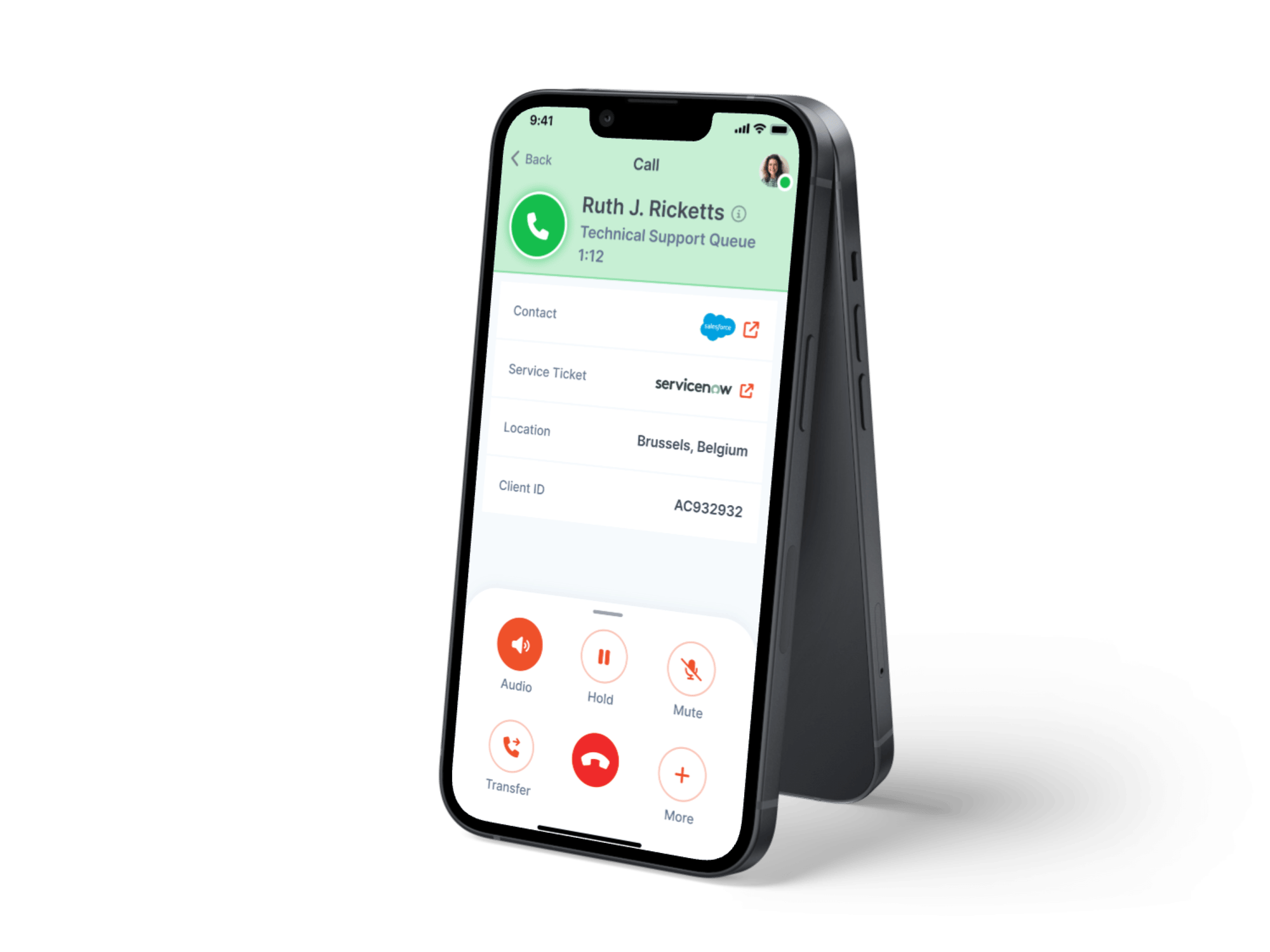- Home
- Mobile Office Help Center
- MO12 Org not found
Mobile Office 12
Organization not found
❗if you are trying to login to the new version of the app (Mobile Office 12) and you previously were a user of Mobile Office 11, you'll also have to follow the below steps as a Genesys admin in order to activate Mobile Office 12 for your organization.
Error: Organization wasn't found or activated
In case you receive the error "organization wasn't found", you can easily resolve yourself as a Genesys Admin. Please follow the below steps to ensure you can login to Mobile Office.
If you are not the admin of your Genesys organization, please make sure to forward this link to you admin.
Solution: check your (OAuth) activation
To use Mobile Office, you first have to approve the OAuth client in Genesys.
- Navigate to https://provisioning.mobileofficecloud.com/
- Login with your admin credentials of your Genesys org
- Click the orange button "Client Used byThe App & Admin Console. This will redirect you to Genesys Cloud.
- Approve the OAuth client in Genesys Cloud
- Click next in the provisioning setup, Mobile Office 12 is now installed on your Genesys Cloud org.

Contact