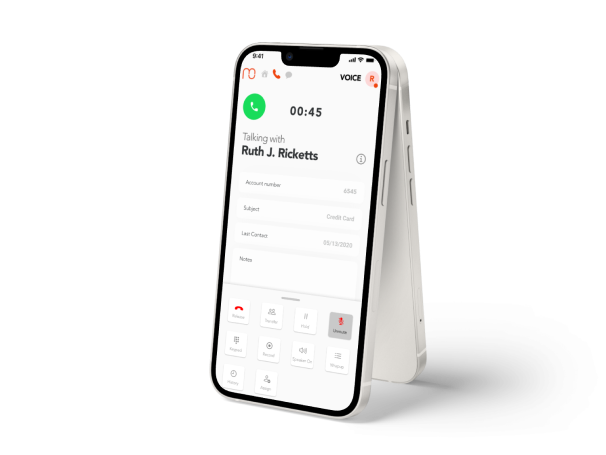- Home
- Mobile Connect Help Center
- Reseller guide

Reseller guide
Mobile Connect guide for AWS resellers
Are you an Amazon reseller partner and do you want to resell Mobile Connect to your customers? The below guide explains every step you need to take in order to create a resell offer to your customer and secure your 20% markup on the opportunity.
1. We create a resell opportunity
Step 1 is for us to create a resell opportunity for you in AWS marketplace. Please contact us via mc.notifications@idealsystems.be with your Partner Account name or ID.
This resell opportunity allows you to resell our products with a 20% discount to your customers, which is your partner referral fee. Once we have created this resell opportunity, you will be able to see Mobile Connect as a listed product in your AWS marketplace.
For this resell opportunity, we apply the standard AWS resell contract.

For information purposes only, this step is performed by Mobile Connect
2. Create a private offer
The next step is to launch a private offer to your customer including our product.
- Log in to your AWS marketplace -> Offers -> Private offers -> Create private offers.
- Select "Mobile Connect" under SaaS products
- Fill in the AWS account ID of your customer. On this account, the customer will receive their offer
- Fill in the markup you want to apply, this can be maximum 25% and will determine your partner fee.
- Don't select "flexible payments"
- Review and send the offer to your customer.

3. Customer accepts offer
Once your customer has received their offer, they can accept this offer in their AWS console. Let you customer follow these steps:
- Log in to AWS console
- Navigate to the service "AWS marketplace"
- In the left navigation bar, navigate to "private offers". Under "available private offers, you should be able to see the offer you created.
- Accept the offer

4. Set up Mobile Connect
Once accepted, the product will be visible under "manage subscriptions" in the left navigation pane. Click "set up" to start the setup procedure and install Mobile Connect. For more information about the setup, please follow or installation guide as from step 3.
 4.
4.
Issues?
If you encounter any issues during the setup, please contact us at mc.notifications@idealsystems.be and we'll assist you further.